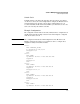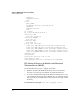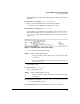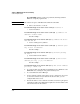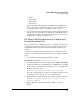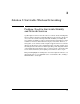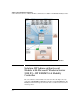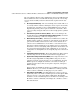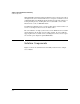HP Advanced Services zl Module with Microsoft® Windows Server® 2008 R2 Planning and Design Guide
2-11
Solution 1: WAN Optimization and Survivability
Solution Implementation
• DHCP
• IIS and FTP
• Print Services
• File Services
Again, follow Microsoft guidelines for installing and configuring these
services. No special considerations apply to the server running on this
module that would not apply to another branch office server.
8. You can then install any other desired roles, features, and applications. As
with any server, you must follow the guidelines provided by Microsoft or
an application’s vendor to determine whether and how your server and
environment can support the desired service.
HP AllianceONE Extended Services zl Module with
Riverbed Steelhead RiOS
Refer to the HP Alliance ONE Extended Services zl Module with Riverbed
Steelhead RiOS Installation and Getting Started Guide for instructions on
installing this module in the HP zl switch and getting the module up and
running.
You must then configure the Riverbed zl module to work with zones and
policies set up on the HP zl switch. Follow these steps to complete a minimal
setup:
1. Access the Riverbed zl module CLI with this command:
HPzlswitch(config)# services <slot> tech
2. You must log in (default username and password are admin and password).
3. You must map LAN zones to the LAN interface and WAN zones to the WAN
interface. First, you must find the ID assigned to zones configured on the
HP zl switch. View the zones:
amnesiac (config)# show in-path procurve zones
Notice the zone ID assigned to each zone. You will include this zone in the
command you enter to map the zone to a network interface.
4. Map the LAN zone, which has ID 0 in this example, to the lan0_0 interface:
amnesiac (config)# in-path procurve map zone id 0
interface lan0_0
5. Map the WAN zone, which has ID 1 in this example, to the wan0_0
interface: