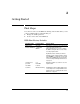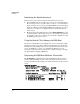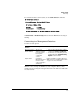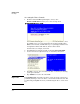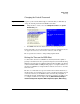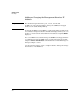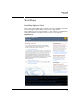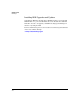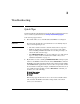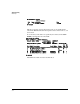HP Advanced Services zl Module with VMware® vSphere™ Platform Quick Start Guide
2-3
Getting Started
First Steps
To view this module’s current status, use the show services f command.
A Current status of hardware ready indicates that the ESXi host is booting or
running.
Connecting to a Management Interface
You have several options.
VMware tools to manage the ESXi host, such as vSphere Client, can be
downloaded by entering the management interface IP address or DNS name
in a web browser.
Management
Interface
Description Access Using
Direct Console User
Interface (DCUI)
Allows you to
administer an ESXi
host using a menu-
based system
configuration
console.
• From the switch CLI manager/configure
context, enter services <slot-ID> tech.
• For remote access using SSH, you must
enable SSH from the
Troubleshooting
Options
menu in the DCUI.
vSphere Client A graphical,
Windows-based user
interface used to
connect remotely to
an ESXi host.
Requires installation of vSphere Client on a
Windows PC. See “Installing vSphere Client”
on page 2-7 for more information.
HP Switch# show services f
Status and Counters - Services Module F Status
HP Services zl Module J9483A
Versions : A.01.09
Current status : hardware ready
For more information, use the show commands in services context