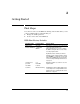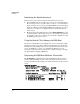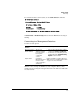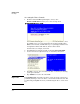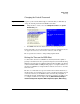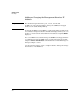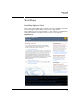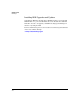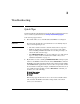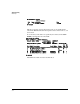HP Advanced Services zl Module with VMware® vSphere™ Platform Quick Start Guide
2-4
Getting Started
First Steps
Accessing the Direct Console
1. From the switch CLI Manager/Configure context, enter
Services <slot-ID> tech followed by two or more carriage returns.
The menu interface displays the management interface IP address, if set
by a DHCP server on your network when the module is installed. If no
DHCP server is found, a null IP address (0.0.0.0) is displayed and the host
is assigned the link local IP address, which is in the subnet
169.254.x.x/16, for example, 169.254.0.1.
2. Press F2 and log in using the default credentials, root and P@ssw0rd.
3. Use the menu choices (shown below), to customize your system.
4. Press Esc to log out. You can return to the direct console by re-entering
your login credentials.
5. Type Control-z to return to the switch CLI.
Important Typing Control-z while logged in to the direct console keeps the session active,
potentially allowing access to the direct console without authentication. HP
recommends pressing Esc whenever you finish using the direct console inter-
face.
HP Switch(config)# services f tech