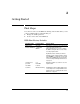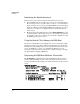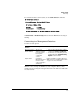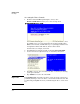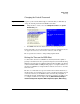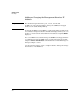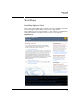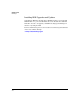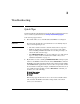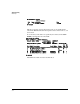HP Advanced Services zl Module with VMware® vSphere™ Platform Quick Start Guide
2-5
Getting Started
First Steps
Changing the Default Password
Important To protect your network, HP strongly recommends that you immediately
change the default password for the ESXi host module.
1. Using the direct console, select the Configure Password in the System
Customization pane.
2. Press Enter and follow the instructions to enter a new password.
Passwords ought to be more than eight characters long and include at least
one uppercase character, one lowercase character, and one digit.
The root password can also be changed using vSphere Client.
Setting the Time on the ESXi Host
A common time shared across ESXi hosts and virtual machines (VMs or
guests) is essential for effective operation, management, and troubleshooting.
VMware hosts and guests use UTC (Coordinated Universal Time, also known
as Greenwich Mean Time or GMT) for this purpose. Use vSphere Client to set
the time for an ESXi host. A vSphere Client and host do not have to be in the
same time zone.
The time on a zl module is not preserved when the module is shutdown, so
the time must be checked and set, if necessary, each time the module is booted
or reloaded. You may set the ESXi host time automatically, using NTP, or
manually. By default, an NTP Client is started. If you wish to use NTP, be sure
to configure an NTP server in vSphere Client (Home>Inventory>Configura-
tion>Time Configuration>Properties>NTP Configuration, Options, NTP Settings).