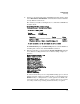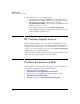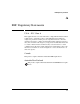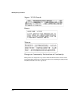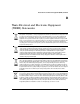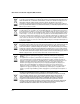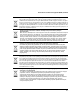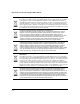HP Advanced Services zl Module with VMware® vSphere™ Platform Quick Start Guide
3-3
Troubleshooting
Quick Tips
I want to see the status and version of the ESXi host module, but the output
of the show services <slot-ID> details command tells me that the hardware
is ready. What does this mean?
Here is what you would see running the above command for an ESXi host
module in slot F:
The Current Status displayed, hardware ready, indicates that the ESXi host
is running. The version of the installed ESXi host is listed.
When I open the direct console using the services <slot-ID> tech command,
I see text lines scrolling down the screen? Is this a dump or signs of a
problem?
No, this is normal. What you are seeing is ESXi starting up. You can wait
until the startup is complete (you will see the direct console login) or type
Control-z and try accessing the direct console again in a few minutes. If
you wait, it may take a minute or two to complete the boot process. The
screen may at times stop scrolling, but this is normal, so be patient.
HP Switch(config)# show services f details
Status and Counters - Services Module F Status
HP Services zl Module J9483A
Versions : A.01.09
Current status : hardware ready
Description Version Status
------------------------------------------ ------------------- ---------
Services zl Module hardware
HP Advanced Services zl Module with J9748A vSphere-5.0 installed
For more information, use the show commands in services context
HP Switch(config)# services f tech
VMKernel loaded successfully.
Loading module procfs ...
procfs loaded successfully.
Loading module vmkplexer ...
vmkplexer loaded successfully.
Loading module vmklinux_9 ...
vmklinux_9 loaded successfully.
Loading module vmklinux_9_2_0_0 ...
vmklinux_9_2_0_0 loaded successfully.
Loading module random ...
random loaded successfully.
Loading module usb ...
usb loaded successfully.