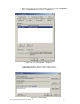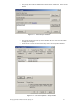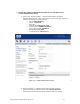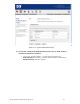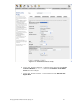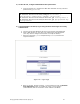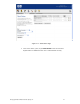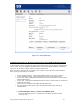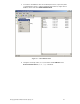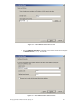HP ProCurve 700wl Series - Secure Access Configuration Guide for Wireless Clients (April 2005) Part One: Browser-Based Logons
4) On the AP 420, configure WPA-PSK wireless parameters.
a. From the AP 420 CLI, configure the WPA-PSK with TKIP security suite and
preshared key (preshared).
HP ProCurve Access Point 420# configure
HP ProCurve Access Point 420(config)# int wireless g
Enter Wireless configuration commands, one per line.
HP ProCurve Access Point 420(if-wireless g)# security-suite 4
HP ProCurve Access Point 420(if-wireless g)# wpa-preshared-key
ascII preshared
5) Connect Windows XP Client, logon using browser-based logon and verify
authentication.
a. Connect the wireless Windows XP client to the AP 420 using WPA-PSK.
b. Open a Web browser on the client. The 700wl logon page will appear.
(You may need to configure the browser to accept all cookies).
c. Enter the username (juser) and password (password) and click the
Logon User button.
Figure 2.16 – Logon Page
d. Back on the ACS, browse to Status -> Client Status and click the Refresh
User Rights Now button to validate the client in now logged in
(authenticated) and has received a real IP address (via DHCP).
© Copyright 2005 Hewlett-Packard Company, LP. 26