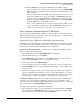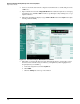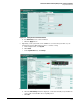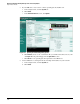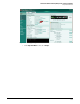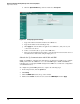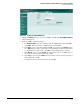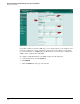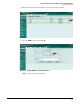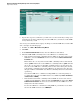HP ProCurve Threat Management Solution Implementation Guide 2009-05
3-60
HP ProCurve Network Immunity Manager with a Third-Party IDS/IPS
Step 2: Detect Threats
2. Connect a network cable from the computer's network interface to an Internal port on the
UTM device.
3. Open a Web browser and enter https://192.168.1.99 in the address bar. (Be sure to use https.)
You might need to click Yes or OK a few times to get through security warnings or to accept
digital certificates.
4. When the login window is displayed, type admin for Name and click the Login button. (The
default password is null.)
Figure 3-58. The Fortinet Fortigate 100A Web Browser Interface
5. Optionally, set a longer idle timeout for the management interface session. (If you leave
the timeout at its default setting of 5 minutes, you might find yourself logging in more
frequently than you would like.)
a. In the left navigation bar, click the System tab.
b. Click Admin.
c. Click the Settings tab at the top of the window.