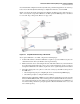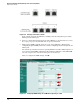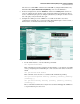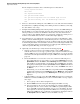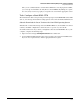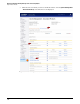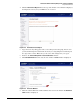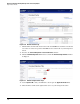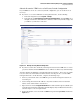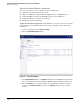HP ProCurve Threat Management Solution Implementation Guide 2009-05
3-83
HP ProCurve Network Immunity Manager with a Third-Party IDS/IPS
Step 2: Detect Threats
Once you are confident that the events from the UTM device are being reported to PCM+,
you can set up a non-ProCurve Security Devices alert in NIM’s Policy Manager to capture
the event, and you can set up a policy to respond to the event with an appropriate action.
Task: Configure a SonicWALL UTM
The instructions in this section provide general setup steps for SonicWALL PRO Series UTM
devices, as well as specific details for setting up these devices in both the IPS and IDS modes.
Subtask: Download the Latest Version of the SonicWall Operating System
This subtask covers the initial setup of the SonicWALL UTM device, the installation of current
software, and initial configuration to allow the device to operate on your network.
To download the license key, software, and signatures from the SonicWALL Web site to your
computer, complete the following steps:
1. Open a browser and type www.mysonicwall.com in the address bar.
2. Log in to MySonicWall using the button at the top right corner of the SonicWall Web site.
If you are not a registered user, click the appropriate link to register.