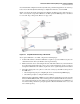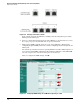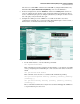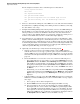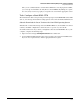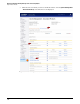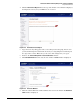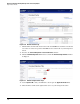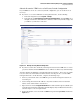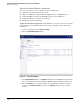HP ProCurve Threat Management Solution Implementation Guide 2009-05
3-87
HP ProCurve Network Immunity Manager with a Third-Party IDS/IPS
Step 2: Detect Threats
Subtask: Return the UTM Device to Its Factory Default Configuration
If your UTM device is not set to its factory default configuration, you can do that in one of
two ways:
■ If you have access to the UTM device’s management interface, do the following:
a. In the left navigation bar, click System > Settings.
b. In the line labeled Current Firmware with Factory Default Settings, click the Boot icon at
the right end of the line. The UTM device will reboot with factory default settings, and
you will lose your browser connection.
Figure 3-92. Booting to Factory Default Configuration
■ If you have a serial connection from your management station to the UTM device’s console
port, issue the CLI command restore. The device will reboot with factory default settings.
You will configure the UTM device through its Web browser interface. After a factory default
reset, the device has an IP address of 192.168.168.168 on its X0 port. To access the UTM’s
management interface for the first time, complete the following steps:
1. Connect your network cable to the UTM’s X0 port so that the management station can
reach that port.
2. Set the management station’s IP address to any unused address on the 192.168.168.x
subnet. Set the subnet mask to 255.255.255.0.
3. Open a browser and enter http://192.168.168.168 in the address bar. If requested, disable your
popup blocker. If an initial configuration wizard is displayed in your Web browser interface,
cancel it and proceed to the login window.
4. In the login window, enter a user name of admin and a password of password, and click the
Login button.