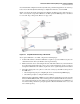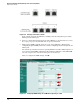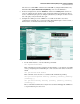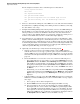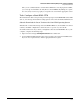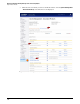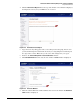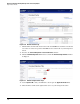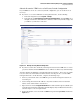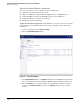HP ProCurve Threat Management Solution Implementation Guide 2009-05
3-88
HP ProCurve Network Immunity Manager with a Third-Party IDS/IPS
Step 2: Detect Threats
Subtask: Set Initial UTM Device Parameters.
Once you have logged in, you can configure the device’s initial setup:
■ Updating new operating software if necessary
■ Disable the UTM device’s Dynamic Host Configuration Protocol (DHCP) services
■ Setting up SNMP communication with PCM+ and discover the UTM device
■ Setting the UTM device’s idle timeout (optional)
■ Changing the password (optional)
Update the New Operating System. If your UTM device does not have the latest operating
software installed, you should install it now. To load new operating software, follow these
instructions:
1. In the left navigation bar, click System > Settings.
2. Click the Upload New Firmware button.
Figure 3-93. The Settings Window
3. In the Upload Firmware window, click Browse and find the SonicOS Enhanced software file
that you downloaded earlier from the MySonicWALL site. The file will have a suffix of “.sig.”
4. Click the Upload button to load the software into the UTM device. When the upload is
complete, click System > Settings to return to the Settings window if you are not there
already.