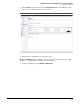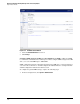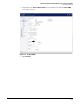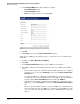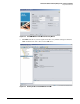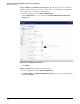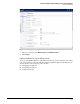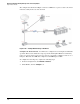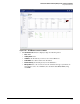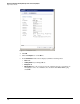HP ProCurve Threat Management Solution Implementation Guide 2009-05
3-89
HP ProCurve Network Immunity Manager with a Third-Party IDS/IPS
Step 2: Detect Threats
5. Click the Boot icon at the right end of the Uploaded Firmware line. The UTM device will
reboot, and you will lose your browser connection.
Figure 3-94. Booting the UTM with Uploaded Firmware
6. When the device has finished rebooting, log in again.
Disable the DHCP Services. DHCP is enabled by default. To set up ports for IPS or IDS
operation, you should disable it. Complete the following steps:
1. In the left navigation bar, click Network > DHCP Server.