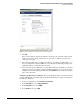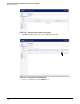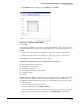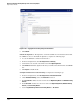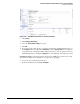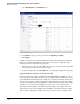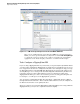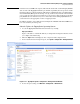HP ProCurve Threat Management Solution Implementation Guide 2009-05
3-99
HP ProCurve Network Immunity Manager with a Third-Party IDS/IPS
Step 2: Detect Threats
Figure 3-105. The Edit Interface X0 Window
7. Click OK.
These actions apply the X1 port’s IP address to the X0 port. Because this changes the IP
address of the port to which your browser is connected, you will lose your browser’s
connection to the GUI.
8. On your management station, change the IP address to an address on a valid subnet—one
that can communicate with the UTM device’s new IP address. (This will probably be the
original IP address of your management station.)
9. In your browser, type the UTM device’s new IP address and log in. You might see a message
asking if you want to preempt the existing administrator. That is because your old session
(using the 192.168.168.x address) is still active. Click Continue to log in and take control in
place of the old session.
Configure the Firewall Access Rules. The factory default firewall access rules prevent the
transfer of WAN traffic to the LAN segment. To allow this transfer, you will need to modify the
firewall rules as follows:
1. In the left navigation bar, click Firewall > Access Rules.
2. In the View Style line, select Drop-down Boxes.
3. In the From Zone menu, select WAN.
4. In the To Zone menu, select LAN.