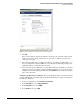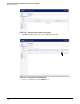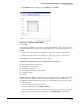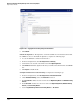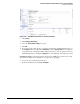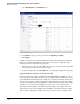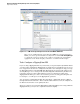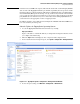HP ProCurve Threat Management Solution Implementation Guide 2009-05
3-102
HP ProCurve Network Immunity Manager with a Third-Party IDS/IPS
Step 2: Detect Threats
Figure 3-109. Copying the License Key String into the Interface
5. Click Submit.
Install the Signatures. The signatures contain the definitions of anomalous behavior that
the UTM device detects. To install the signatures, complete the following steps:
1. Access the UTM device’s Web browser interface.
2. In the left navigation bar, click Security Services > Summary.
3. Scroll down to the bottom of the window and click Import Signatures.
4. Click Browse and find the signature file that you downloaded earlier from the SonicWALL
site.
5. Click Import to install the file.
Configure Intrusion Prevention Settings. Complete the following steps:
1. In the left navigation bar, click Security Services > Intrusion Prevention.
2. Under IPS Global Settings, select the Enable IPS check box.
3. In the Prevent All column, select the check boxes for High Priority Attacks and Medium Priority
Attacks.
4. In the Detect All column, select the check boxes for High Priority Attacks, Medium Priority
Attacks, and Low Priority Attacks.
5. Set the Log Redundancy Filter for Low Priority Attacks to 10 seconds.