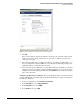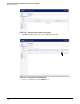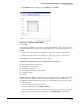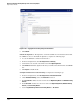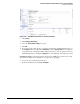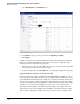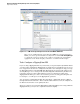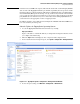HP ProCurve Threat Management Solution Implementation Guide 2009-05
3-107
HP ProCurve Network Immunity Manager with a Third-Party IDS/IPS
Step 2: Detect Threats
Note ProCurve has tested NIM to interoperate with and take alerts from certain third-party IDS/IPS
devices such as the TippingPoint IPS. If a potential interoperability issue is reported to an HP
ProCurve Competency Center, ProCurve will assist in confirming whether or not HP ProCurve
Network Immunity Manager is functioning correctly, and if it is not, ProCurve will work with
you to resolve the issue. However, ProCurve does not provide technical support for the third-
party IDS/IPS devices themselves. If you encounter issues with a third-party IDS/IPS device,
you should contact the appropriate vendor or support provider.
In addition, ProCurve cannot address issues arising from an IDS/IPS with which NIM has not
been tested and may not interoperate.
Subtask: Update the TippingPoint Operating System
1. Access the TippingPoint IPS Web browser interface by entering:
https://<IP address>
Replace <IP address> with the IP address you assigned the management interface when
you completed the initial setup.
2. When the Login window is displayed, enter a super-user name and password.
3. To view details about the management port, click System > Configuration > Management Port.
Figure 3-114. TippingPoint System > Configuration > Management Port Window
4. To view the port settings, click Network > Configuration > Network Ports.