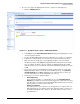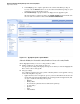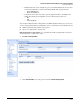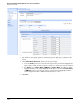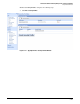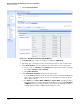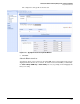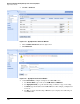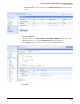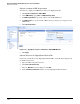HP ProCurve Threat Management Solution Implementation Guide 2009-05
3-109
HP ProCurve Network Immunity Manager with a Third-Party IDS/IPS
Step 2: Detect Threats
6. If you need to update the TippingPoint software, complete the following steps.
a. Click the TOS/DV Update tab.
Figure 3-117. TippingPoint System > Update > TOS/DV Update Window
b. Under Step 1, click the Threat Management Center link (https://tms.tippingpoint.com) to
check for updated software.
c. Log in to the Threat Management Center. You must have an account to access this site.
d. Complete the online instructions to download the software installation package.
e. Make sure there is enough space on the TippingPoint IPS to store the software
installation package. Under Step 2, the TippingPoint IPS will report how much disk
space is available. In Figure 3-117, for example, the TippingPoint IPS has 63 MB
available. In this case, you would make sure that the installation package is less than
63 MB.
f. If you need to delete any old installation software packages that are stored on the
TIppingPoint IPS to make room for the new installation package, click previously
installed TOS images under Step 2. (TippingPoint recommends that you delete old
versions only if there is no room to install the new version.)
g. Under Step 3, select these optional settings:
– Enable High Priority
If you want the upgrade to occur immediately, select the Enable High Priority
Preference option. This option ensures that the upgrade is completed before other
less critical processes. However, the TippingPoint IPS will always give attacks the
highest priority, even it this option is selected.
– Enable Layer 2-Fallback
Select this option as a precaution in case the upgrade is not completed success-
fully. If this happens, selecting this option will ensure that traffic continues to be
transmitted through the device. However, the traffic will not be inspected for
potential threats.