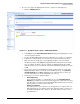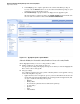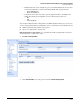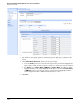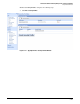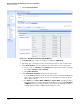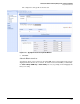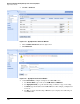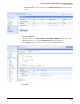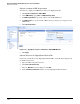HP ProCurve Threat Management Solution Implementation Guide 2009-05
3-110
HP ProCurve Network Immunity Manager with a Third-Party IDS/IPS
Step 2: Detect Threats
h. Under Step 4, type the complete path where the software installation package is
located, or use the Browse button to locate the software installation package on your
workstation or network and then select it.
i. Click Install Package. A progress window is displayed as the upgrade begins.
After the upgrade is completed, return to the System > Update window and make sure
the new version of software is listed under Current Installed Versions.
Figure 3-118. TippingPoint System > Update Window
Subtask: Modify the Default Security Profile or Create a Security Profile
On the TippingPoint IPS, you create security profiles to define:
■ Traffic on which the security profile is enforced
You specify the incoming and outgoing virtual ports on which you want the TippingPoint
IPS to enforce this security profile.
■ Category settings
You configure settings such as state (enable or disable) and the actions (permit or deny)
for the following filter categories:
• Application Protection—Designed to protect your network from known attacks and
attacks that target known vulnerabilities in operating systems and applications, this
category contains the following subcategories:
–Exploits
– Identity Theft
– Reconnaissance (includes Port Scan/ Host Sweep filters)
– Security Policy
–Spyware
–Virus
– Vulnerabilities