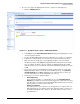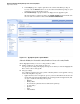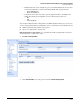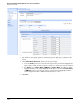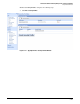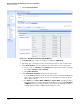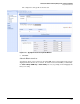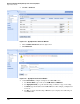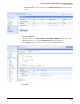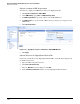HP ProCurve Threat Management Solution Implementation Guide 2009-05
3-112
HP ProCurve Network Immunity Manager with a Third-Party IDS/IPS
Step 2: Detect Threats
Figure 3-120. Edit Security Profile Window
3. The default security profile applies to all virtual segments. Typically, you will leave this
setting.
4. Under Profile Details (Advanced), edit the subcategory settings.
a. Leave the Enable option selected for the subcategories that you want the TippingPoint
IPS to apply to traffic. For the strongest security, leave all the subcategories enabled.
b. For Actions, select Permit + Notify + SNMP Trap or Permit + Notify, depending on which
TippingPoint IPS you are using. (TippingPoint 210E does not offer the Permit + Notify
+ SNMP Trap option.) Selecting one of these options allows the TippingPoint IPS to
forward suspicious traffic to NIM for further analysis or action.
5. Click Save.