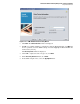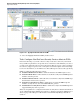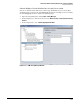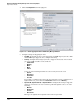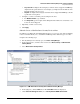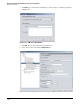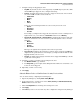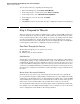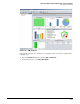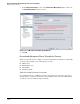HP ProCurve Threat Management Solution Implementation Guide 2009-05
3-125
HP ProCurve Network Immunity Manager with a Third-Party IDS/IPS
Step 2: Detect Threats
9. Configure settings for triggering the alert:
• Trap OID—By default, the alert can be triggered by any SNMP trap. If you want to limit
which SNMP traps trigger the alert, configure this setting.
• Severity—Configure this setting if you want to trigger an alert based on how critical
an event is. PCM+ classifies events as follows:
– Informational
– Warning
– Minor
– Major
– Critical
Select one of the following and then select the severity level of the event:
– Equal to
– Not equal to
– Greater than
– Less than
For example, you might want to trigger the alert only if the event is a warning level or
higher. In this case, you would select Greater than and then select Warning.
• Signature ID, Signature Sub-ID, or Signature Name—Configure this setting to trigger the
alert if an event matches or does not match a particular signature. Select one of the
following:
– Matches
– Not matches
– Contains
– Not contains
Then type the signature ID or signature name in the box provided.
• Trap source ID—Configure this setting if you want the alert to trigger if an SNMP trap
originates from a particular device. For example, you might enter the IP address of the
TippingPoint IPS, such as 10.1.1.6.
• Trap text—Configure this setting if you want the alert to trigger if an SNMP trap contains
a particular word or phrase.
10. Configure occurrences and time period settings for the alert.
a. For Number of Events, type a number.
b. For Time period, type the length of time during which the number of events must occur
before the alert is triggered.
11. Optionally, override event severity.
12. Click Apply.
Subtask: Edit or Delete a Non-ProCurve Security Devices Alert
You can edit an alert by completing the following steps:
1. Open Policy Manager by clicking Tools > Policy Manager.
2. In the navigation tree, click the arrow next to Alerts, Security, and Non-ProCurve Security
Devices and then select the alert.
3. Click the Configuration tab and change alert settings as needed.
4. Click Apply.
5. Click Close if you do not need to make any other configuration changes in Policy Manager.