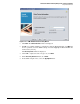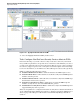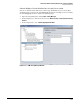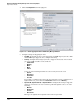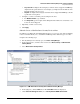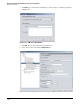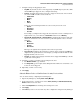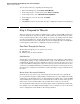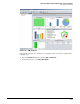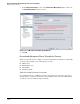HP ProCurve Threat Management Solution Implementation Guide 2009-05
3-126
HP ProCurve Network Immunity Manager with a Third-Party IDS/IPS
Step 3: Respond to Threats
You can delete an alert by completing the following steps:
1. Open Policy Manager by clicking Tools > Policy Manager.
2. In the navigation tree, click the arrow next to Alerts and Security.
3. In the navigation tree, select Non-ProCurve Security Devices.
4. In the right pane, select the alert and click Delete.
5. Click Apply.
6. Click Close if you do not need to make any other configuration changes in Policy Manager.
Step 3: Respond to Threats
This section discusses the activities you might engage to define actions for NIM events that are
related to third-party security devices. These activities follow the “Respond to threats” phase
of the security management life cycle (see Figure 3-1 on page 3-4), and they match the design
steps discussed in Chapter 4: “Design” in the HP ProCurve Threat Management Solution
Design Guide. That is, if you are following the steps in the design guide, this section will guide
you through the activities that accomplish the respond to threats step.
First Time Through the Process
The first time through the process, you have two choices:
■ Skip this step
■ Ensure policy execution is disabled
Skip This Step
The first time you go through the security management life cycle, ProCurve recommends that
you skip this step and go to “Step 4: Analyze Events” on page 3-144. This first time you are just
establishing the baseline level of potential threat activity on your network, and you are not yet
ready to have NIM or a third-party security device take any action against those threats. You
can then become familiar with all the potential threats and activities on your network. You can
then take better-coordinated actions than if you start responding to every potential threat from
the outset.
Ensure Policy Execution Is Disabled
Alternatively, if you decide to set up actions and policies the first time you go through the
process, ProCurve strongly recommends that you disable policy execution. (This is the default
setting, but you should ensure that no one has changed it.) You will be able to verify that NIM
and your third-party security device detect threats but defer actual execution of the responses
until you have a better understanding of the potential threat activity on your network.
You can quickly determine whether or not this setting is enabled or disabled by looking at the
bottom right corner of any PCM+ window. In Figure 3-136, for example, you can see the words
“Policy configuration actions disabled.” The setting is disabled.