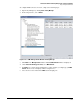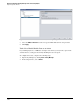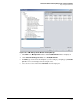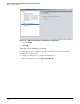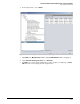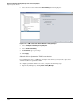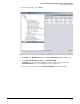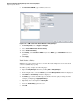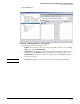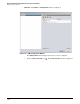HP ProCurve Threat Management Solution Implementation Guide 2009-05
3-129
HP ProCurve Network Immunity Manager with a Third-Party IDS/IPS
Step 3: Respond to Threats
To configure MAC lockout as an action, complete the following steps:
1. Open Policy Manager by clicking Tools > Policy Manager.
2. In the navigation tree, select Actions.
Figure 3-138. PCM+ Manage Actions Window in Policy Manager
3. Click New in the Manage Actions window. The Create New Action window is displayed.
4. Under Select the Action type to create, select MAC Lockout.
5. For Name, type a name that is meaningful to you. For example, you might type just MAC
lockout. The new action is displayed in the navigation tree.
6. Select the new action and click the MACs tab in the right pane.