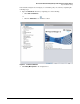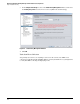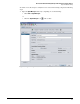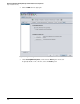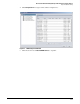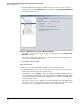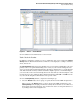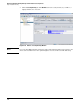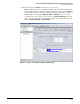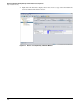HP ProCurve Threat Management Solution Implementation Guide 2009-05
4-13
HP ProCurve Network Immunity Manager with HP ProCurve Security Devices
Step 1: Establish a Policy
Figure 4-9. <Device> > Events Window
To view additional event information, see the next task.
Task: Check the Results
In addition to viewing the event list, you can see summaries of the event activity in the Security
Activity windows. The information in these windows can be displayed according to offenders,
alerts, and actions.
The Security Activity windows provide a flexible view of event activities and might become your
primary source for a quick understanding of the activity on your network. Perhaps the best
way to get a feel for the breadth and depth of the data in these windows is to access the windows
and click and double-click any item that looks like it might respond to a click. This will give
you a better idea of the extent and arrangement of the data than any verbal description could
provide. However, these windows will not display information until PCM+ and NIM have run
on your network and gathered information over a period of time.
To view a Security Activity window, complete the following steps:
1. Select the Devices folder, a device group, or a particular device in the PCM+ navigation tree.
When you select the Devices folder or a device group in the PCM+ navigation tree, the
Security Activity tab in the right panel includes activity data for all devices or for all devices
that belong to that particular group. You can narrow the data to look at particular devices
by clicking a device in the navigation tree.