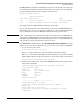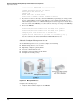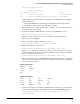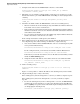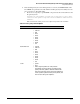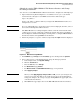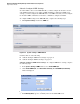HP ProCurve Threat Management Solution Implementation Guide 2009-05
4-35
HP ProCurve Network Immunity Manager with HP ProCurve Security Devices
Step 2: Detect Threats
Subtask: Access the TMS zl Module’s Web Browser Interface and Change
the Manager Password
You can now access the TMS zl Module’s Web browser interface. Complete the following steps:
1. Open a Web browser (Internet Explorer 7 or 8 or Firefox 2.x or 3) to access the Web
browser interface through a secure HTTPS session. In the address bar, type:
https:// <IP_address>
Replace <IP_address> with the address you assigned the TMS zl Module interface in a
management access zone.
Note If you are running Firefox 3, ensure that you have an ActiveX plug-in; otherwise, some of
the features in the Help Files will not function.
The TMS zl Module has a self-signed digital certificate under the name ProCurve. This
certificate is not created or signed by a well-known, trusted entity (such as VeriSign), so
Internet Explorer and Firefox will display a warning when accessing the TMS zl Module’s
Web browser interface through HTTPS for the first time.
2. Follow the prompts to accept the certificate temporarily. The Login window is displayed.
Figure 4-25. Web Browser Login Window
3. For User Name, type manager, and for Password, type the default password: procurve.
4. For security reasons, you should immediately change the manager password.
a. In the navigation bar, click System > Settings.
b. Click the Passwords tab.
c. From the User list, select manager.
d. For Old Password, type procurve.
e. For New Password and Confirm New Password, type a new password.
f. Click Apply my changes.
Note When you click Apply, Apply my changes, Submit, or OK, you save your changes to the
running-config only. You will lose any changes if you reboot the module without
saving your changes to the startup-config by clicking Save in the upper right corner
of the Web browser interface.
g. Click Save in the upper right corner of the TMS zl Module’s Web browser interface.