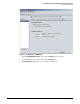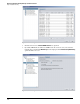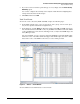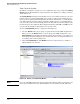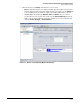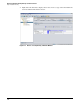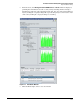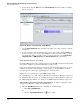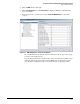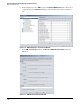HP ProCurve Threat Management Solution Implementation Guide 2009-05
2-13
HP ProCurve Network Immunity Manager Standalone Solution
Step 1: Establish a Policy
3. Click the arrow next to Filtering. You will now see two sections:
• Filters—The filters allow you to display particular data. Clear a filter to remove data
from the display and select it again to display the data. You can also use the Time Span
section to filter data by the duration or time period during which data is collected.
• Activity data—By clicking the Offenders, Alerts, and Actions tabs, you can view
security data for each category. You can also use the View breakdown by menu at the
right to sort the data by different criteria. For example, you can view offenders and
alerts by Severity, Alert Type, or Invoked Action(s).
Figure 2-11. Devices > Security Activity Window with Filtering