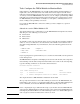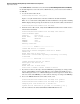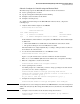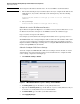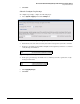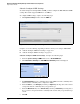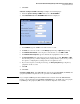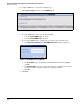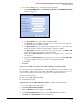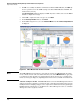HP ProCurve Threat Management Solution Implementation Guide 2009-05
4-60
HP ProCurve Network Immunity Manager with HP ProCurve Security Devices
Step 2: Detect Threats
Note The management IP address should be static. Do not use DHCP to obtain this address.
7. The module’s default gateway is automatically set when you configure the IP address and
VLAN. However, if you want to manually set the default gateway, enter the following
command:
hostswitch(tms-module-C:config)# ip route 0.0.0.0/0 <next-hop
address>
8. Save your changes:
hostswitch(tms-module-C:config)# write memory
Subtask: Access the Web Browser Interface
Open a Web browser (Internet Explorer 7 or 8 or Firefox 2.x or 3) on the workstation to access
the Web browser interface through a secure HTTPS session. In the address bar, type:
https://<module’s management IP address>
For example, if your module has the management IP address 10.1.1.7, type https://10.1.1.7.
The TMS zl Module has a self-signed digital certificate under the name ProCurve. This certifi-
cate is not created or signed by a well-known, trusted entity (such as VeriSign), so Internet
Explorer and Firefox will display a warning when accessing the TMS zl Module’s Web browser
interface through HTTPS for the first time.
Subtask: Configure DNS Server Settings
You must configure the TMS zl Module’s DNS server settings so that the module can resolve
domain names, such as the ProCurve update server’s domain name. To configure the DNS
server settings, complete the following steps:
1. Click Network > Settings > General.
Figure 4-3. TMS zl Module Network > System > Settings > General Window
2. For Primary Server, type the IP address of your primary DNS server.
3. Optional: For Secondary Server, type the IP address of your secondary DNS server. If you
do not have a secondary DNS server, leave this field blank.
4. For Domain Suffix, type the suffix of your DNS domain name.
5. Click Apply My Changes.