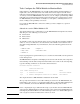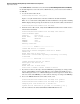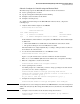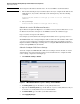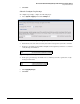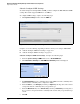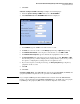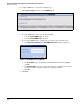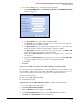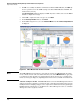HP ProCurve Threat Management Solution Implementation Guide 2009-05
4-65
HP ProCurve Network Immunity Manager with HP ProCurve Security Devices
Step 2: Detect Threats
5. If you enabled SNMPv3 traps, configure the following settings:
a. Under Enable SNMPv3 traps, click Add another destination. The Add SNMPv3 Destination
window is displayed.
Figure 4-12. Add SNMPv3 Destination Window
b. For Server Address, type the IP address or FQDN of PCM+.
c. For Username, type the SNMPv3 username for an account on the server. This must
match the username configured on PCM+.
d. For Auth Passphrase, type the authentication passphrase for the account on the server.
This must match the authentication passphrase configured on PCM+.
e. For Auth Protocol, select the authentication protocol used on the server: MD5 or SHA.
Again, this must match the setting configured on PCM+.
f. Optionally, for Privacy Passphrase, type the privacy passphrase for the account on the
server, if used.
g. Optionally, for Privacy Protocol, select the privacy protocol used on PCM+: DES or AES.
You would configure a privacy protocol if one is configured on PCM+.
h. Click OK.
6. Click Save.
Subtask: Use NIM to Configure the TMS zl Module in Monitor Mode
If you have more than one TMS zl Module, complete the initial setup on all of them. You can
then use NIM to configure all of your modules. With NIM, you easily apply the same access
policies to all modules, and customize some policies for each module as needed.
This section describes how to:
■ Discover the TMS zl Module in PCM+
■ Configure IDS settings
Subtask: Discover the TMS zl Module in PCM+. Complete the following steps:
1. Access the PCM+ management interface.
2. Click Tools > Manual Discovery Wizard.
3. When the Welcome window is displayed, click Next.
4. In the Enter Device Information window, enter the TMS zl Module’s IP address.
5. Click Next. The Connection Status window is displayed.