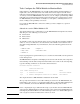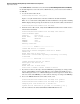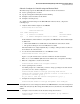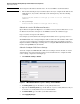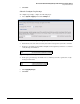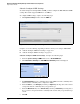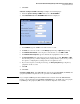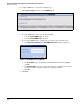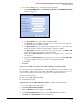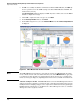HP ProCurve Threat Management Solution Implementation Guide 2009-05
4-66
HP ProCurve Network Immunity Manager with HP ProCurve Security Devices
Step 2: Detect Threats
6. If PCM+ successfully establishes communication with the TMS zl Module, click Next. (If
there is a problem, check the SNMP settings on both the TMS zl Module and PCM+ and
make sure they match.)
The Discovery Status window is displayed. PCM+ may take a while to discover the TMS zl
Module’s configuration settings.
7. After PCM+ completes its discovery process, click Next.
8. In the Discovery Finished window, click Finish.
9. In the PCM+ navigation tree, select the ProCurve TMS zl folder. The Device Group Dashboard
is displayed.
Figure 4-45. TMS zl Module Folder Dashboard in PCM+
Note The PCM+/NIM management interface is designed to manage the TMS zl Module in routing
mode or monitor mode. Some tabs and menu items, such as the TMS-Firewall tab, apply only
to routing mode. If the module is operating in monitor mode and you select a routing mode
function, a message is displayed, explaining that the function is not available in monitor mode.
Subtask: Configure the IPS. The TMS zl Module does not have IDS/IPS signatures when it
ships. To obtain these signatures, you must purchase a subscription and then register it on the
the My ProCurve Portal (https://my.procurve.com). For more information about registering the
IDS/IPS signature subscription, see the HP ProCurve Threat Management Services zl Module
Management and Configuration Guide.