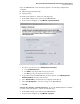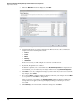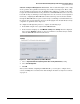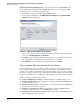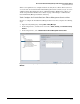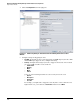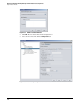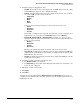HP ProCurve Threat Management Solution Implementation Guide 2009-05
4-67
HP ProCurve Network Immunity Manager with HP ProCurve Security Devices
Step 2: Detect Threats
Before the TMS zl Module can download the signatures, the following settings must be
configured:
■ DNS server(s) and domain name
■ Default gateway
To download the signatures, complete the following steps:
1. In the PCM+ navigation tree, right-click the TMS zl Module.
2. In the menu that is displayed, click TMS-IPS > Signature Download.
Figure 4-46. PCM+ Signature Download Window (for TMS zl Module)
3. If you have a proxy server, select Modify Proxy Server Settings.
a. Select Enable Proxy Server.
b. For Address, type the IP address of the proxy server.
c. For Port, type the port number for the proxy server
4. To specify how often the TMS zl Module checks for updates, select Modify Signature
Download Schedule and select a time interval.
5. Select Download Now to download the latest signatures immediately.
6. Select Save Configuration to save these changes to the TMS zl Module.
7. Click OK.
Subtask: View, Disable, or Enable Signatures. To view the IDS/IPS signatures or disable
or enable a particular signature, complete the following steps:
1. In the PCM+ navigation tree, right-click the TMS zl Module.
2. In the menu that is displayed, click TMS-IPS > Signatures.