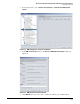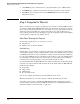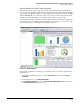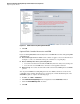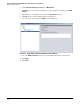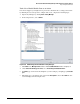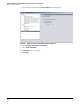HP ProCurve Threat Management Solution Implementation Guide 2009-05
4-82
HP ProCurve Network Immunity Manager with HP ProCurve Security Devices
Step 3: Respond to Threats
4. Under Select the Action type to create, select MAC Lockout.
5. For Name, type a name that is meaningful to you. For example, you might type just MAC
lockout.
6. Optionally, type a description of the action in the Description text box.
7. Click OK. The new action is displayed in the navigation tree.
8. Select the new action and click the MACs tab in the right pane.
Figure 4-59. PCM+ <MAC Lockout> Action Window in Policy Manager
9. Select the MACs in the event checkbox or type the MAC address in the box provided.
10. Click Apply.
11. Click Close.