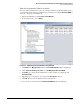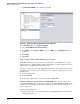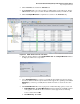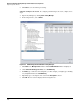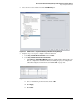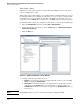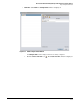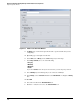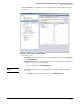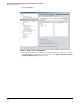HP ProCurve Threat Management Solution Implementation Guide 2009-05
4-87
HP ProCurve Network Immunity Manager with HP ProCurve Security Devices
Step 3: Respond to Threats
Task: Select Quarantine VLAN as an Action
For some alerts, you might want to place the offender’s traffic in a quarantine VLAN to protect
your network resources from potential infection or damage. To configure Quarantine VLAN as
an action, complete the following steps:
1. Open Policy Manager by clicking Tools > Policy Manager.
2. In the navigation tree, select Actions.
Figure 4-64. PCM+ Manage Actions Window in Policy Manager
3. Click New in the Manage Actions window. The Create New Action window is displayed.
4. Under Select the Action type to create, select VLAN Manager: Quarantine VLAN.
5. For Name, type a name that is meaningful to you. For example, you might type just
Quarantine VLAN.
6. Optionally, type a description of the action in the Description text box.
7. Click OK. The new action is displayed in the navigation tree.
8. Select the new action and click the Quarantine VLAN Policy tab in the right pane.