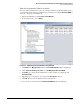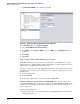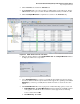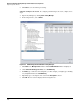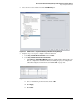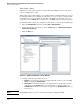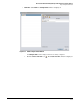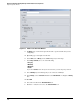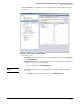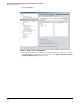HP ProCurve Threat Management Solution Implementation Guide 2009-05
4-89
HP ProCurve Network Immunity Manager with HP ProCurve Security Devices
Step 3: Respond to Threats
2. Click the Port List tab and then the Port Status tab.
3. In the Port Status table, select the port that you will designate as the mirror port. For the
TMS zl Module, this is port 1, so if the module is installed in slot E you would select E1.
4. Click the Configure Mirror Port icon (which is located above the Port Status tab).
Figure 4-66. PCM+ <Device> Port List > Port Status
5. When the menu is displayed, click Configure Mirror Port. The Configure Mirror Port window
is displayed, with the selected port ID.
Figure 4-67. Configure Mirror Port Window
6. Select Remote Monitoring if you want to potentially monitor traffic from devices that are
attached to different switches. (Your switches must support this capability.) Select Local
Monitoring if you want to potentially monitor traffic from devices attached to the same
switch.
7. Click Enable Mirror Port. The next step depends on which mirroring option you selected:
a. Remote Monitoring—The Select Mirror Source window is displayed, and PCM+ automat-
ically populates it with all the discovered devices that support remote mirroring.
Select a switch and click OK.
b. Local Monitoring—Click Close.