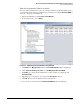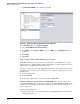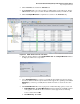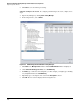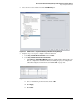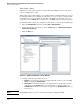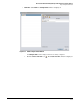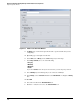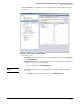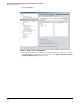HP ProCurve Threat Management Solution Implementation Guide 2009-05
4-94
HP ProCurve Network Immunity Manager with HP ProCurve Security Devices
Step 3: Respond to Threats
Figure 4-73. PCM+ Create a New Time Window
ii. For Name, type a name that represents the time or period of time that you are
configuring.
iii. Optionally, type a description of the time.
iv. Under Time, select All day or select From and specify a time range.
v. Under Days of week, select one of the following:
–Every day
–Weekdays
–Weekends
–Custom
If you select Custom, select the days of the week when you want the policy enforced.
vi. Select Holidays if you want this policy to be enforced on holidays.
vii. Under Range, select a Start date and then select No end Date or configure an End by
date.
viii. Click OK.
ix. Select the new time in the Available Times box.
x. Click the >> button to move it to the Selected Times box.