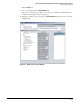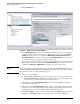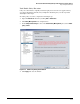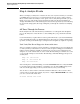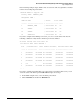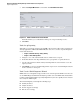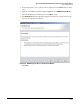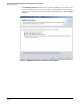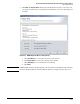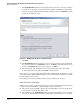HP ProCurve Threat Management Solution Implementation Guide 2009-05
4-102
HP ProCurve Network Immunity Manager with HP ProCurve Security Devices
Step 4: Analyze Events
3. Click the Configure Mirror Port icon and then click View Mirror Port Status.
Figure 4-79. PCM+ View Mirror-Port Status Window
From this window, you can disable the mirror port or stop monitoring a source.
4. Click Close.
Task: Set up Reporting
Although you can generate many reports in PCM+, this section describes only reports that are
directly applicable to NIM and the TMS zl Module. You can access these reports through the
menus and sub-menus:
• Reports > Network Activity > Policy Activity
• Reports > Threat Management
1. Navigate to one of the sub-menus listed above and then select a report.
2. In the first window of the Report Wizard, select a group name or a particular device.
3. Specify other parameters in this and any following windows of the wizard to create the
report you want.
4. Click Finish to see the report. Optionally, print the report or save it to disk using the buttons
in the toolbar above the report.
Task: Use the NBAD Diagnostic Wizard
NIM features a tool designed to help you make sense of and respond to NBAD events. You can
use the NBAD Diagnostic Wizard to identify the possible cause of an NBAD alert and determine
possible solutions. This wizard is especially helpful when you need to quickly resolve an attack
detected by the NBAD engine.
The wizard will guide you through the following steps:
■ Identify the threat
■ Analyze the threat
■ Review suggested action(s)
■ Execute the action(s)