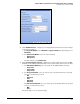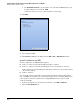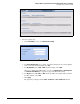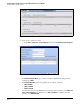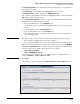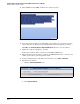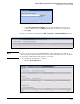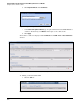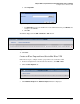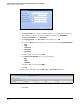HP ProCurve Threat Management Solution Implementation Guide 2009-05
C-14
Configure VPNs Using the HP ProCurve Threat Management Services zl Module
Configure a Site-to-Site IPsec VPN
11. Click the Edit icon in the Tools column for the certificate request.
Figure C-12. Certificate Request <Request Name> Data Window
12. Copy the data (for example, by pressing [
Ctrl] + [c]) and paste it in a document created in
a text editor. Save the file (if necessary, using the file extension required by your CA).
Click OK in the Certificate Request <Request Name> Data window to close the window.
13. Submit the certificate request file to your CA.
Request that certificate files be returned to you in PEM or DER format.
14. When your CA sends you its CA root certificate, the TMS zl Module’s IPsec certificate, and
a CRL, copy the files to your management station.
15. In the left navigation pane of the Web browser interface, select VPN > Certificates.
16. Import the CA certificate:
a. Click the Certificate Authorities tab.
Figure C-13. VPN > Certificates > Certificate Authorities Window
b. Click Import Certificate.