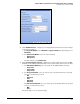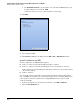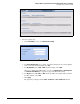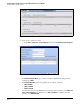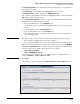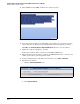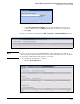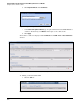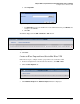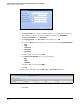HP ProCurve Threat Management Solution Implementation Guide 2009-05
C-15
Configure VPNs Using the HP ProCurve Threat Management Services zl Module
Configure a Site-to-Site IPsec VPN
Figure C-14. Import Certificate Window
c. Under Select global trusted certificate, type the path and filename for the CA root
certificate. Alternatively, click Browse and navigate to the CA root certificate file.
d. Click Apply.
The CA root certificate is displayed in the VPN > Certificates > Certificate Authorities window.
Figure C-15. VPN > Certificates > Certificate Authorities Window
Note If you receive an error message, the TMS zl Module cannot validate the CA certificate. A
common problem is that the module has the incorrect time. The module takes its clock from
the host switch. Verify that this switch has the correct time.
17. Next, import the module’s IPsec certificate:
a. Click the IPsec Certificates tab.
Figure C-16. VPN > Certificates > IPsec Certificates Window