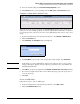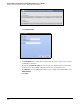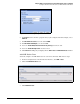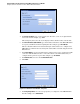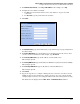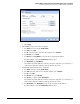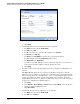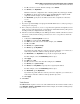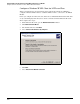HP ProCurve Threat Management Solution Implementation Guide 2009-05
C-39
Configure VPNs Using the HP ProCurve Threat Management Services zl Module
Configure a Client-to-Site L2TP over IPsec VPN for Windows XP Clients
19. Leave the default settings in the Advanced Settings (Optional) section.
20. Click Finish. The IPsec policy is displayed in the VPN > IPsec > IPsec Policies window.
Configure a Group for the Remote Users
You must create at least one user group on the TMS zl Module for the remote users. If you
desire, you can create multiple groups. You can then configure different firewall access policies
for each group so that each user receives the correct rights. Follow these steps to create a user
group:
1. In the left navigation bar of the Web browser interface, click Network > Authentication.
2. Click the Local Users tab.
3. Click Add Group. The Add Group window is displayed.
Figure C-46. Add Group Window
4. For Group Name, type the name of the user group. For this example, type remoteUsers.
Note In this field, you can use alphanumeric characters as well as the space, period, comma,
bang (!), string ($), at sign (@), star (*), hyphen (-), and underscore (_). Do NOT use the
hash sign (#) in this field.
5. Click OK. The group is now displayed in the Network > Authentication > Local Users window.
6. If you want to assign various remote users to different groups, repeat the steps above to
create more groups.
7. Click Save.
Create an L2TP Policy
Follow these steps to create an L2TP policy:
1. In the left navigation bar of the Web browser interface, click VPN > IPsec.
2. Click the L2TP Remote Access tab.