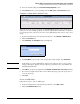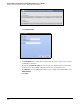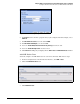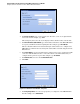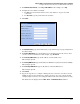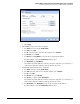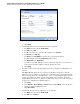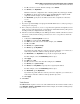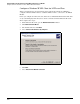HP ProCurve Threat Management Solution Implementation Guide 2009-05
C-43
Configure VPNs Using the HP ProCurve Threat Management Services zl Module
Configure a Client-to-Site L2TP over IPsec VPN for Windows XP Clients
10. For Authentication Protocol, select Any or MS-CHAP. For this example, select Any.
11. Configure the user’s dial-in credentials:
a. For User, type the username that the remote user will use to log on to the VPN
connection.
b. For Password, type the password for the username.
12. Click Next.
Figure C-53. Add Dial-In User Window—Step 3 of 3
13. For Default Gateway, type the IP address that you specified in step 5 on page C-42 (without
the subnet mask).
14. For Primary DNS Server, type the IP address of a local DNS server that the remote client
can use to resolve hostnames. For this example, type 192.168.4.12.
15. For Secondary DNS Server, type the IP address of another DNS server.
This setting is optional.
16. For Primary WINS Server, type the IP address of a WINS server (if your network uses WINS).
This setting is optional.
17. For Secondary WINS Server, type the IP address of another WINS server.
This setting is optional.
18. Click Finish.
19. Repeat the steps above to configure a dial-in policy for each remote user. If you created
multiple groups for users, make sure to assign each user to the correct group. For this
example, assign each remote user a unique IP address in the same subnet (172.16.80.0/24).
The dial-in users are displayed in the VPN > IPsec > L2TP Remote Access window.