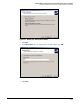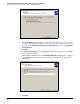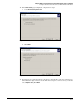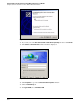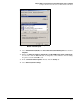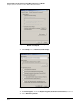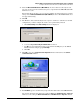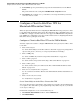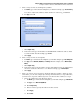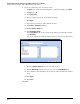HP ProCurve Threat Management Solution Implementation Guide 2009-05
C-55
Configure VPNs Using the HP ProCurve Threat Management Services zl Module
Configure a Client-to-Site L2TP over IPsec VPN for Windows XP Clients
28. Clear the Microsoft CHAP Version 2 (MS-CHAP v2) check box. If it is not already selected,
select the check box for the authentication protocol specified in the TMS zl Module L2TP
dial-in user account.
If the module allows any protocol, you can select multiple check boxes. However, you must
always clear the Microsoft CHAP Version 2 (MS-CHAP v2) check box. The TMS zl Module does
not support this setting.
29. Click OK.
30. The Windows client automatically uses its computer certificate to authenticate. For this
configuration, you must configure the client to use a preshared key instead:
a. Click IPSec Settings. The IPSec Settings window is displayed.
Figure C-68. Windows XP—IPSec Settings Window
b. Select the Use pre-shared key for authentication check box.
c. For Key, type the preshared key that you specified in the IKE policy on the TMS zl
Module. For this example, type procurvekey!.
d. Click OK.
31. Click OK to close the <connection name> Properties window and return to the Connect
<connection name> window.
Figure C-69. Connect <connection name> Window
32. For User Name, type the username that you specified for a dial-in user on the TMS zl Module.
Note that the username must match the setting for User in the Add Dial-In User—Step 2 of 3
window, not the setting for Dial-In User Name in the Add Dial-In User—Step 1 of 3 window.