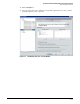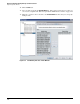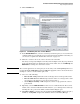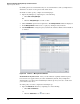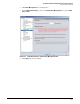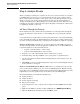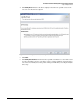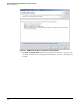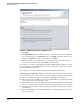HP ProCurve Threat Management Solution Implementation Guide 2009-05
2-42
HP ProCurve Network Immunity Manager Standalone Solution
Step 3: Respond to Threats
By default, policies are enabled when they are created. From time to time you might want to
disable the execution of some policies and enable others.
To disable or enable a policy, complete the following steps:
1. Open Policy Manager by completing one of the following:
• Click Tools > Policy Manager.
Or
•Click the Policy Manager icon in the toolbar.
2. Click the Policies option in the navigation tree. The Manage Policies window is displayed.
3. In the Manage Policies window, select a policy by clicking its entry in the list.
4. Click Enable/Disable to change the policy’s status from enabled to disabled or from disabled
to enabled.
Figure 2-40. <Policies> > Manage Policies Window
Task: Enable Policy Execution. Policy execution must be explicitly enabled for policy-
based actions to be applied. Policy execution is disabled by default, and you might have
disabled policy execution (or left it disabled) in earlier steps. Now you need to enable it for
your actions to take effect.
To enable policy execution, complete the following steps:
1. Open the Preferences window by completing one of the following:
• Click Tools > Preferences.
or
•Click the Preferences icon in the toolbar.