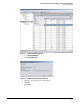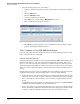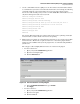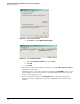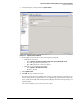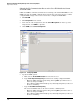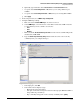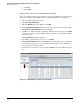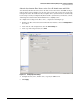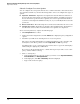HP ProCurve Threat Management Solution Implementation Guide 2009-05
3-30
HP ProCurve Network Immunity Manager with a Third-Party IDS/IPS
Step 2: Detect Threats
3. Set up the monitor port (source of the traffic).
a. Select the destination switch from the list of groups and devices in the left navigation
tree.
b. Click the Port List tab.
c. Click the Port Status subtab.
d. Select the destination port in the list.
e. Click Tools on the toolbar and click Monitor Port in the menu.
f. Click a destination port in the list to select it.
Figure 3-29. Selecting a Remote Destination Port
g. Click OK. The port lists of both the source and destination switches indicate which
ports are monitoring and being monitored.
Task: Configure a Cisco IPS 4200 Series Sensor
If you are using a Cisco IPS 4200 Series Sensor in your network, the instructions below will
help you integrate the device with NIM.
Subtask: Load the Software
Your 4200 Series Sensor should have version 6 software installed. NIM works well with version
IPS-K9-6.0-1-E1 and later of the Cisco Intrusion Prevention System software. The
Release
Notes for Cisco Intrusion Prevention System 6.0
, available on the Cisco Web site, provide
detailed instructions for loading the software into the Cisco 4200 Series Sensor. Note that to
update to version 6 of the IPS software your 4200 Series Sensor must be running version 5.0
or later.
Listed below is a general procedure for updating the software. This procedure is based on the
assumption that your
Cisco 4200 Sensor
has version 5.0 or later already installed.
1. Download version 6 of the Cisco
4200 Series Sensor
software from the Cisco Web site. You
will need to have an account on the Cisco Web site to download the file. You can establish
the account using the contract number you received when you purchased the software
license.
Download the latest system software to your management station or to an FTP, SCP, HTTP,
or HTTPS server that is available to the
4200 Series Sensor
.
2. Connect the serial port of your management station to the console port of the
4200 Series
Sensor
, and initiate a terminal session with the
4200 Series Sensor
. (Use the DB-9 or DB-
25 adapter and the flat, light-blue 180/rollover cable that came with the sensor.)