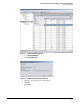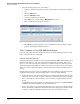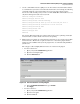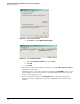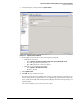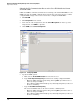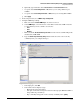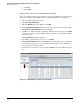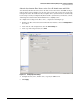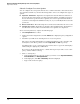HP ProCurve Threat Management Solution Implementation Guide 2009-05
3-36
HP ProCurve Network Immunity Manager with a Third-Party IDS/IPS
Step 2: Detect Threats
g. Click OK.
h. Click Apply.
Subtask: Discover the Cisco IPS 4200 Sensor in PCM+
Test your communications setup by checking to see whether PCM+ discovers the Cisco
4200
Series Sensor
using the PCM+ Manual Discovery Wizard. Complete the following steps:
1. Open the PCM+ management interface.
2. Click Tools > Manual Discovery.
3. When the Welcome window is displayed, click Next.
4. On the Enter Device Information window, enter the Cisco 4200 Series Sensor’s IP address.
5. Click Next. The Connection Status window is displayed.
6. If PCM+ successfully establishes communicates with the
4200 Series Sensor
, click Next.
(If there is a problem, check the SNMP settings on both the sensor and PCM+ and make
sure they match.)
The Discovery Status window is displayed.
7. After PCM+ completes its discovery process, click Next.
8. On the Discovery Finished window, click Finish. When the
4200 Series Sensor
and PCM+ are
communicating properly, the sensor is displayed in the navigation tree of PCM+ with a
green indicator next to its IP address.
9. Confirm the discovered device by selecting the Cisco IPS folder in the PCM+ navigation
tree.
Figure 3-36. PCM+ Showing a Discovered Cisco IPS Device