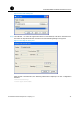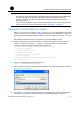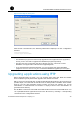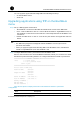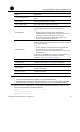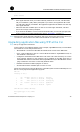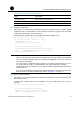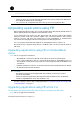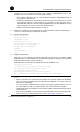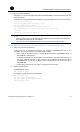HP Router Service Modules - HP SECBLADENSM-CMW520-R3109 Release Notes
HP SECBLADENSM-CMW520-R3109
Release Notes
Hewlett-Packard Development Company, L.P.
40
Step5 Back up application files.
Using FTP, you can upload application files from the SecBlade card to the FTP server for the
backup purpose.
# Upload the main.bin file from the SecBlade card to the FTP server and save it as main.bin.
[ftp] put main.bin main.bin
227 Entering passive mode (192,168,80,200,5,34)
125 Using existing data connection
226 Closing data connection; File transfer successful.
FTP: 10867848 byte(s) sent in 172.505 second(s), 63.00Kbyte(s)/sec
[ftp] quit
221 Service closing control connection
NOTE:
• When you back up an application file, if the file name already exists on the FTP server,
the existing file will directly be overwritten.
•
You can back up configuration files in the way you back up application files.
The SecBlade card serving as the FTP server and the PC serving as the FTP client
Step1 Set up an upgrade environment.
Connect the PC to an Ethernet interface (for example, GigabitEthernet 0/1) on the
SecBlade card and ensure the connectivity between them.
• Use a crossover Ethernet cable to connect Ethernet interface GigabitEthernet 0/1 on
the SecBlade card to the PC.
• Configure IP addresses for the SecBlade card and the PC and ensure that they are on
the same network segment. In this example, the IP address of Ethernet interface
GigabitEthernet 0/1 on the SecBlade card is 192.168.80.10 and that of the PC is
192.168.80.200.
• Use the ping command to check the connectivity between them.
Step2 Enable the FTP service.
# Enable the FTP server.
[HP] ftp server enable
# Configure an FTP username and password.
[HP] local-user guest
[HP-luser- guest] service-type ftp
[HP-luser- guest] password simple 123456
[HP-luser-guest] level 3