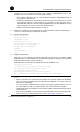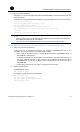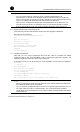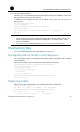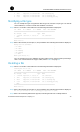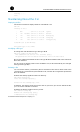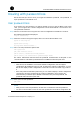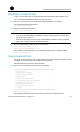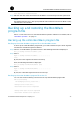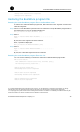HP Router Service Modules - HP SECBLADENSM-CMW520-R3109 Release Notes
HP SECBLADENSM-CMW520-R3109
Release Notes
Hewlett-Packard Development Company, L.P.
45
Dealing with password loss
This section tells you what to do if you forget the BootWare password, user password, or
super password of a SecBlade card.
User password loss
If you forget your user password, you will be refused to log in to the SecBlade card. In this
case, you can ignore the current configuration to boot the SecBlade card and set a new
user password as follows:
Step1 Select 6 on the main menu to ignore the current configuration in SecBlade card boot.
The following information is displayed:
Flag Set Successfully.
Step2 When the main menu appears again, select 0 to reboot the SecBlade card.
System is rebooting now.
System start booting...
Booting Normal Extend BootWare....
Step3 Set a new user password in system view.
<HP> system-view
[HP] user-interface console 0
[HP-ui-console0] authentication-mode password
[HP-ui-console0] set authentication password simple 123456
The above information indicates that the password authentication is adopted on the
console interface and that the password is set to 123456 and stored in plain text.
NOTE:
• After reboot, the SecBlade card runs the default configuration, but the original
configuration file is still kept in the CF card. To restore the orig
inal configuration, you can
first use the display saved-configuration command to locate it and then copy and run
it.
• If the user password is stored in plain text, you can use the display current-configuration
command to view the password in the current configuration. If you use the set
authentication password cipher 123456 command to set your user password, the
password will be stored in cipher text.
Step4 Save your new user password.
[HP] save
NOTE:
• After you set a new user password, use the save command to save the password.
•
You are recommended to save the new user password in the default configuration file.