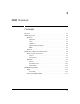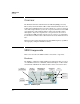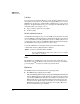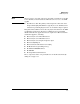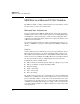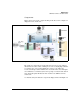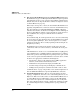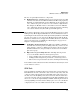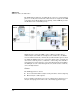HP Survivable Branch Communication zl Module powered by Microsoft Lync Planning and Design Guide 2011-02
1-4
SBM Overview
SBM Components
USB Slot
You can insert most standard USB devices in the module’s USB slot. (Devices
that require power must use an external power supply.) When you access the
SBM’s Remote Desktop (see “Planning Ease of Management” on page 2-49 of
Chapter 2: “Design Considerations”), you can navigate the USB’s file directory
and transfer files. For example, you can:
■ Copy a software update file to the SBM
■ Archive log files
Module Shutdown Button
An administrator with physical access to the SBM can press this button to shut
down the SBM gracefully. By default, the administrator simply taps the button
once to shut down the module (which takes about one minute). However, if
your domain pushes a policy to the SBM that disables shutdown without login,
the administrator must tap the button two or three times.
A network administrator can disable this button from the HP zl switch
command-line interface (CLI) using this command:
LEDs
The SBM has several LEDs that report on its status and activity. For more
information, refer to the HP Survivable Branch Communication zl Module
powered by Lync
TM
Installation and Getting Started Guide.
Software
The SBM’s hardware is installed with two operating systems:
■ The ONE Integrated Application for SBM
Called the ONE-app OS and installed on the Hard Disk (HD), this includes
both the SBM application and the OS that the application requires. When
you install your SBM for the first time, the module boots directly into the
ONE-app OS, where it should remain during both the initial setup and
normal operations. HP licensing and activation are not required for the
ONE Integrated Application. The application does require a Microsoft
license, but this license is pre-installed.
Syntax: no services <slot letter> device shutdown
Replace <slot letter> with the letter of the lower slot in which
the module is installed.