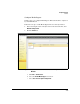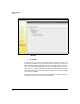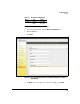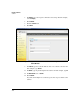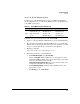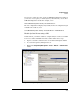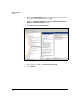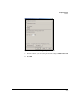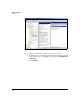HP Survivable Branch Communication zl Module powered by Microsoft Lync Planning and Design Guide 2011-02
4-53
Example Solutions
Solution
Create the Health Monitoring Pool
You must create a Health Monitoring pool for each SBM. You should have
already assigned the test accounts to the SBM’s pool. (See “Assign Test Users
to the SBM” on page 4-45.)
Table 4-8. Health Monitoring Pool Configuration
Follow these steps to create the pool for the Seattle SBM:
1. Log in to a computer with Lync Administrative tools as a CS Administrator.
2. Open the Lync Server Management Shell. (Make sure to open this shell
and not the Powershell for the Windows Server 2008; otherwise, you will
receive an error stating that the command is not recognized.)
3. Enter this command:
New-CsHealthMonitoringConfiguration
4. You will be prompted to enter information:
•For FirstTestUserSipUrl, type sip:<user URL>.
Replace <user URL> with the URL for the test user that you earlier
added to the SBM pool. Make sure to use the format that you specified
when you added this user. For example,
sip:branchuser1@example.hp.com is the correct entry for a Lync user
for whom the SIP URL is an email address.
•For SecondTestUseSipUrl, follow the same guidelines for the other
Lync Server test user.
•For Identity, type the SBM’s FQDN.
Pool FQDN First Test User URL Second Test User URL
Seattle seattle-
sbm.example.hp.com
sip:seattle_test1
@example.hp.com
sip:seattle_test2
@example.hp.com
Dallas dallas-sbm.example.
hp.com
sip:dallas_test1
@example.hp.com
sip:dallas_test2
@example.hp.com