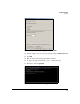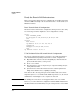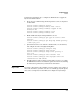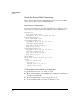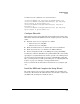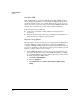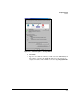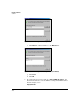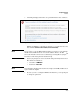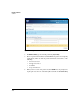HP Survivable Branch Communication zl Module powered by Microsoft Lync Planning and Design Guide 2011-02
4-64
Example Solutions
Solution
Install the SBM
First, install telephony cards in the SBM. Then install the SBM in the HP zl
switch. During the installation, you must assign the SBM’s internal port 2 as
an untagged member of the correct VLAN. The ID for the port is <slot>2, in
which <slot> is the letter for the lower slot in which the SBM is installed. For
example, the command for the Seattle switch is vlan 41 untagged e2.
Follow the instructions provided in:
■ PCIe Analog Card (FXO or FXS) and Digital Card Installation
Instructions
■ HP Survivable Branch Communication zl Module powered by Microsoft
Lync™ Installation and Getting Started Guide
Begin the Setup Wizard
The rest of this section provides the steps for completing the Setup Wizard on
the Seattle SBM. For complete instructions on using the Setup Wizard to
configure your SBM, including detailed troubleshooting information for each
step, refer to the HP Survivable Branch Communication zl Module powered
by Microsoft Lync™
Administrator’s Guide.
1. For the SBM Setup Wizard to run properly, your browser must allow it to
run scripts. The first time you access the SBM Setup Wizard, you might
need to add the SBM as a trusted site. Follow these steps to add a trusted
site in Internet Explorer (IE) 7 or IE 8:
a. Click Tools > Internet Options.
b. Click the Security tab.
c. Click Trusted sites under Select a zone to view or change security
settings.