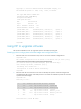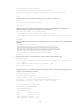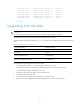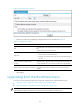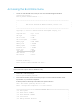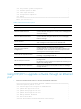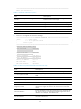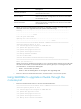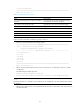HP Switch Services Modules - HP SECBLADEII-CMW520-R3175 Release Notes Release Notes
21
[FIXED PORT] CON (Hardware)Ver.A, (Driver)1.0, (Cpld)3.0
[FIXED PORT] GE0/1 (Hardware)Ver.A, (Driver)1.0, (Cpld)3.0
[FIXED PORT] GE0/2 (Hardware)Ver.A, (Driver)1.0, (Cpld)3.0
[FIXED PORT] GE0/3 (Hardware)Ver.A, (Driver)1.0, (Cpld)3.0
[FIXED PORT] GE0/4 (Hardware)Ver.A, (Driver)1.0, (Cpld)3.0
[FIXED PORT] XGE0/0 (Hardware)V er.A, (Driver)1.0, (Cpld)3.0
<Sysname>
Upgrading from the Web
CAUTION:
Do not perform any operation in the Web when the upgrading is in process.
The firewall card provides the Web-based management function.
Use the default login information (see Table 8 ) to log in to the Web interface of the firewall
card.
Table 8 Default login information
Login information
Default setting
Username
admin
Password
admin
IP address of GigabitEthernet 0/0 on the firewall
card for 5800 and 6600
192.168.0.1/24
IP address of GigabitEthernet 0/1 on the firewall
card for other network devices
192.168.0.1/24
To upgrade the syst em software from the Web:
1. Use an Ethernet cable to connect the firewall card to the PC.
2. Assign an IP address on subnet 192.168.0.0/24 (except 192.168.0.1) to the PC.
In this example, assign 192.168.0.2 to the PC.
3. Run the IE, and enter 192.168.0.1 in the address bar.
The W eb login page appears.
4. Type the default username and password, and click Login.
5. Select Device Managem ent > Software Upgrade from the navigation tree.