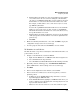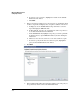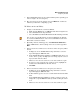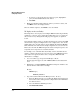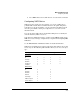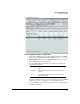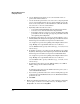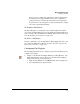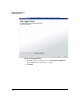HP TMS zl Module Security Administrator's Guide
2-59
Managing TMS zl Firewalls
Configuring Firewalls
d. To limit traffic by the number of connections within a specific number
of seconds between the selected zones during the scheduled time,
check the second Maximum Connections check box and type the max-
imum number of connections allowed and the number of seconds.
For example, to limit traffic to 1000 connections every 10 seconds,
type 1000 every 10 seconds.
Note that the top Maximum Connections field refers to the maximum
number of connections at any one time, and the second Maximum
Connections field restricts the number of connections allowed every
the specified number of seconds.
e. To limit traffic by the number of kilobytes or packets, type the number
of kilobytes/packets and the number of seconds as explained in the
previous step.
f. Click Next.
8. Ensure the Summary information is correct and click Next to deploy the
configuration changes to the selected device(s).
9. View the progress and results and click Finish to close the wizard.
To Prioritize Access Policies:
Prioritize firewall access policies to identify the order in which firewall access
policies will be executed.
1. Navigate to the Firewall Access Policies Wizard.
a. Right-click the TMS zl node or a TMS zl module in the navigation tree.
b. Select Firewall from the drop-down list.
c. Select Firewall Access Policies Wizard from the Firewall drop-down list.
2. Optionally, when the wizard appears, click Click here to refresh now to
update PCM with the current settings on the selected device(s).
3. Click Next.
4. In the Select Configuration Action window, select Prioritize.
5. In the Select Devices window, select the device(s) where you want to
prioritize policies.
a. If displayed, use the Available Devices drop-down list to select the
Agent managing the TMS zl module.
b. In the Available Devices list, highlight each TMS zl module where you
want to configure a policy. To display devices managed by the selected
Agent, double-click the folders.
c. Click >> to move the selected device to the Selected Devices pane.