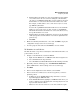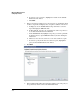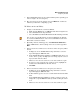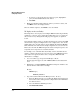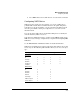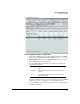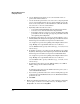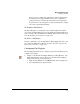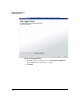HP TMS zl Module Security Administrator's Guide
2-61
Managing TMS zl Firewalls
Configuring Firewalls
9. In the New Position field, type the position number (order of priority) you
want to assign to the selected policy.
10. Once the policies are in the desired order, click Next and continue the
wizard as you did when configuring a policy
To Delete an Access Policy:
1. Navigate to the Firewall Access Policies Wizard.
a. Right-click the TMS zl node or a TMS zl module in the navigation tree.
b. Select Firewall from the drop-down list.
c. Select Firewall Access Policies Wizard from the Firewall drop-down list.
You can also open the Firewall Access Policies Wizard by clicking the
Access Policies Wizard button on the Unicast and Multicast tabs of the
Firewall Access Policies subtab.
2. Optionally, when the wizard appears, click Click here to refresh now to
update PCM with the current settings on the selected device(s). Click
Next.
3. In the Select Devices window, select the device where the policy will be
deleted.
a. If displayed, use the Available Devices drop-down list to select the
Agent managing the TMS zl module.
b. In the Available Devices list, highlight each TMS zl module where you
want to delete a policy. To display devices managed by the selected
Agent, double-click the folders.
c. Click >> to move the selected device to the Selected Devices pane.
d. To remove a device from the Selected Devices pane, highlight the
module in the Selected Devices list and click <<.
e. Click Next.
4. In the Select Policies window, select the policy to be deleted.
a. If displayed, use the Available Devices drop-down list to select the
Agent managing the TMS zl module.
b. To filter this list, type the text to be excluded from the list in the Filter
field.
c. In the Available Rules list, highlight each rule you want to delete. To
display rules, expand TMS zl modules by double-clicking the folder
icon.
d. Click >> to move the selected device to the Selected Devices pane.