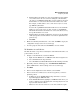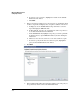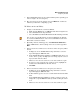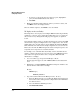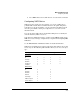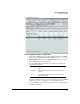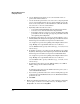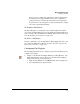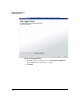HP TMS zl Module Security Administrator's Guide
2-62
Managing TMS zl Firewalls
Configuring Firewalls
e. To remove a policy from the Selected Devices pane, highlight the
policy in the Selected Rules list and click <<.
f. Click Next.
5. Ensure the Summary window lists the policies you want to delete, and
click Next to delete the displayed rules.
Once the wizard completes, click Finish to close the wizard.
To Deploy an Access Policy:
Firewall policies can be deployed on multiple TMS zl modules in parallel. By
default up to 5 devices can be updated in parallel. However, you can increase
this to 15 devices by editing the firewall_properties.prp file, as explained
below.
Increasing the number of devices expedites deployment because it takes PCM
the same time to deploy to multiple devices as to a single device. You can also
significantly reduce the time taken to deploy multiple firewall rules. Multiple
CLI commands can be launched via a single script that is executed on a device.
This reduces the time the TMS management waits for a single response to the
script instead of a response for each CLI command
For example, 5000 commands that add, modify, or delete firewall rules are
added to a single script that is executed on a device. The TMS management
then waits for a response from the device and updates TMS zl module
information accordingly.
1. Use a text editor (e.g., Notepad or WordPad) to edit the
firewall_properties.prp located in <PNM InstallDir>/server/data/down-
load.
2. Find the line containing THREAD_COUNT and change the number to the
desired number of threads. For example:
Global {
TMSManager {
THREAD_COUNT=5
3. Stop and restart the HP Network Manager service. To do so,
a. Open the Windows Services by clicking the Windows Start button in
the lower left of the desktop and selecting Control Panel>Administra-
tive Tools>Services.
b. Select the HP Network Manager service.
c. Click Restart this service.