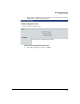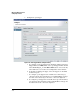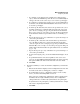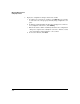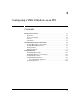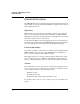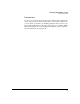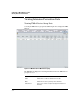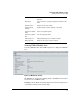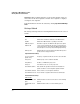HP TMS zl Module Security Administrator's Guide
2-71
Managing TMS zl Firewalls
Configuring Firewalls
e. To configure a port trigger based on traffic from a named service
object, ensure the Protocol drop-down list is set to Use defined objects
and type the name of the service object to be used as a port trigger.
f. To configure a port trigger based on the service, use the Protocol drop-
down list to select Enter custom Protocol/Ports and select the service to
be used as a port trigger.
g. To allow specific inbound connections to the specified source, select
the TCP or UDP protocol and inbound ports in the left connection
pane. To select a single port, type the port number in the first field.
Or, to select a range of consecutive ports, type the first port number
in the first field and the last port number in the second field (e.g., 6 -
12).
h. Repeat this step for up to any combination of 3 ports and 3 ranges of
consecutive port numbers.
i. To allow specific outbound connections from the specified source,
select the TCP or UDP protocol and outbound ports in the right
connection pane. To select a single port, type the port number in the
first field. Or, to select a range of consecutive ports, type the first port
number in the first field and the last port number in the second field
(e.g., 6 - 12).
j. Repeat this step for up to any combination of 3 ports and ranges of
consecutive port numbers.
k. To start enforcing the policy, check the Enable this Port Trigger check
box.
l. To permit all inbound connections regardless of the source and
protocol, check the Allow any inbound connections check box. Selecting
this option nullifies all entries in the inbound connection fields.
m. Click Next.
8. Review the Summary to ensure the firewall configuration you defined is
correct.
a. Ensure the information displayed on the Configuration Preview win-
dow reflects the devices and triggers you want to configure.
b. To permanently save these configuration changes on the security
device, check the Save Configuration check box.
If the device(s) on which this configuration change is applied dons
the Master role in a high-availability cluster, these configuration
changes will not be automatically synchronized to the participant.
To synchronize to the participant, you must synchronize the configu-
ration after completing this wizard.
c. Click Next.